Downloading on Google Chrome
Like several other sites, the Affect3D Store has been impacted by recent updates to the Google Chrome browser. If you are having trouble starting your download, are receiving a "[file name] can't be downloaded securely" message on your download bar, or a "Download may be dangerous, so Chrome has blocked it" error when trying to download products from your A3D downloads library, watch the video above or follow the steps below to download your product.
1. Right click the download link and select "Save link as." Wait for the Save As window to appear, then select any folder or location on your device where you'd like the file to be saved to (e.g. downloads folder, desktop). Next, click the Save button in the bottom right corner of the Save As window.
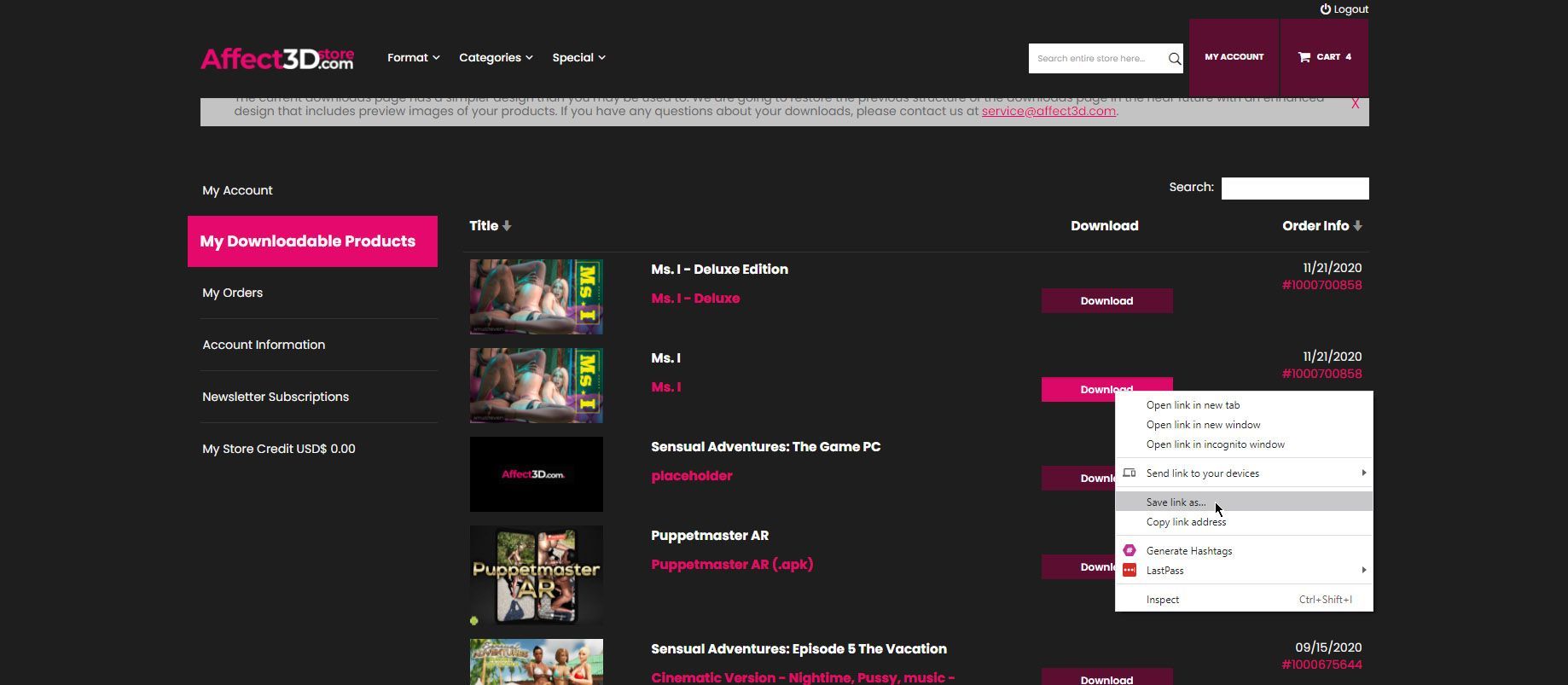
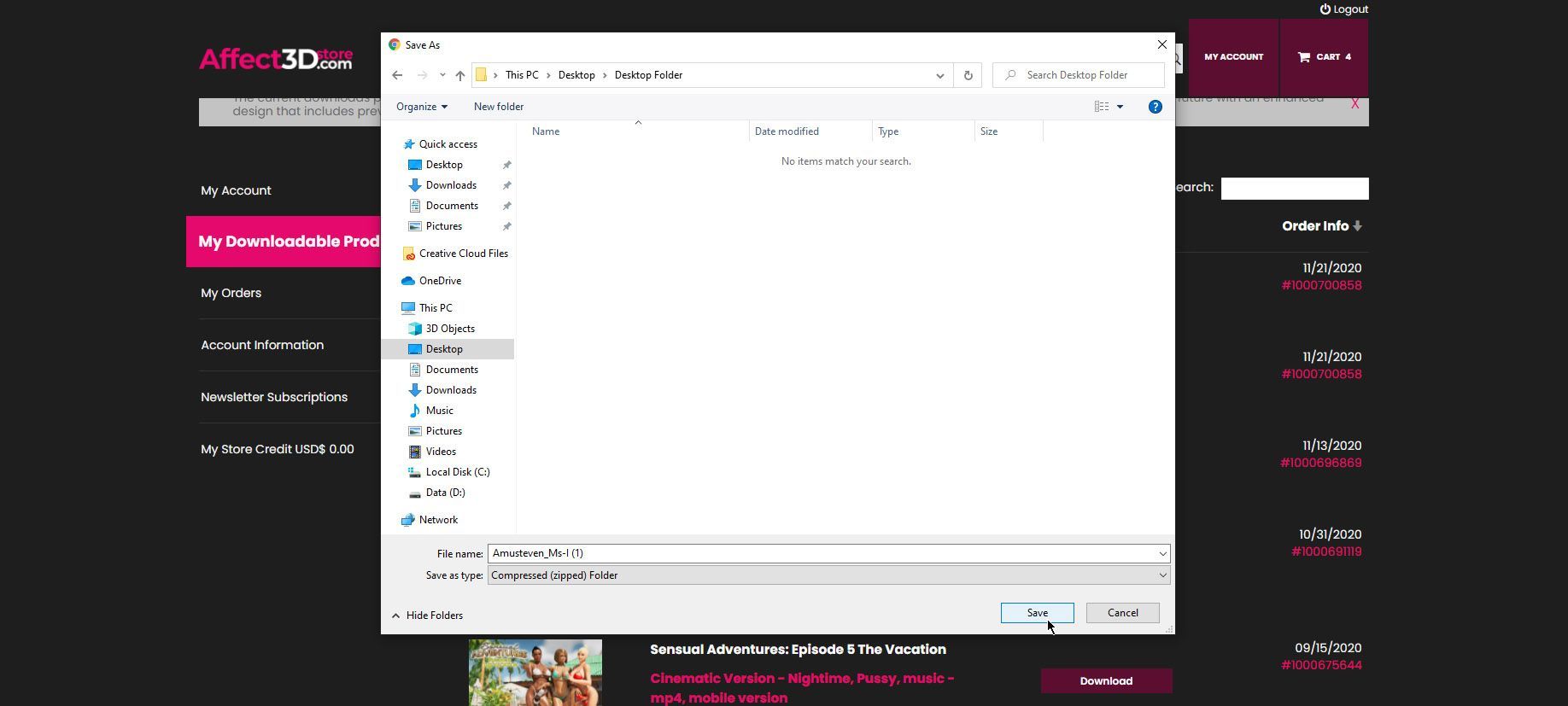
2. The download should appear in your Downloads bar and begin. If it appears in your Downloads bar but with the warning "[File Name] can't be downloaded securely" then continue to the next step.
3. You'll see a Discard button and a ^ symbol next to the security message on your download. Click the ^ symbol and you will see the option to "Keep" the file. Click "Keep."
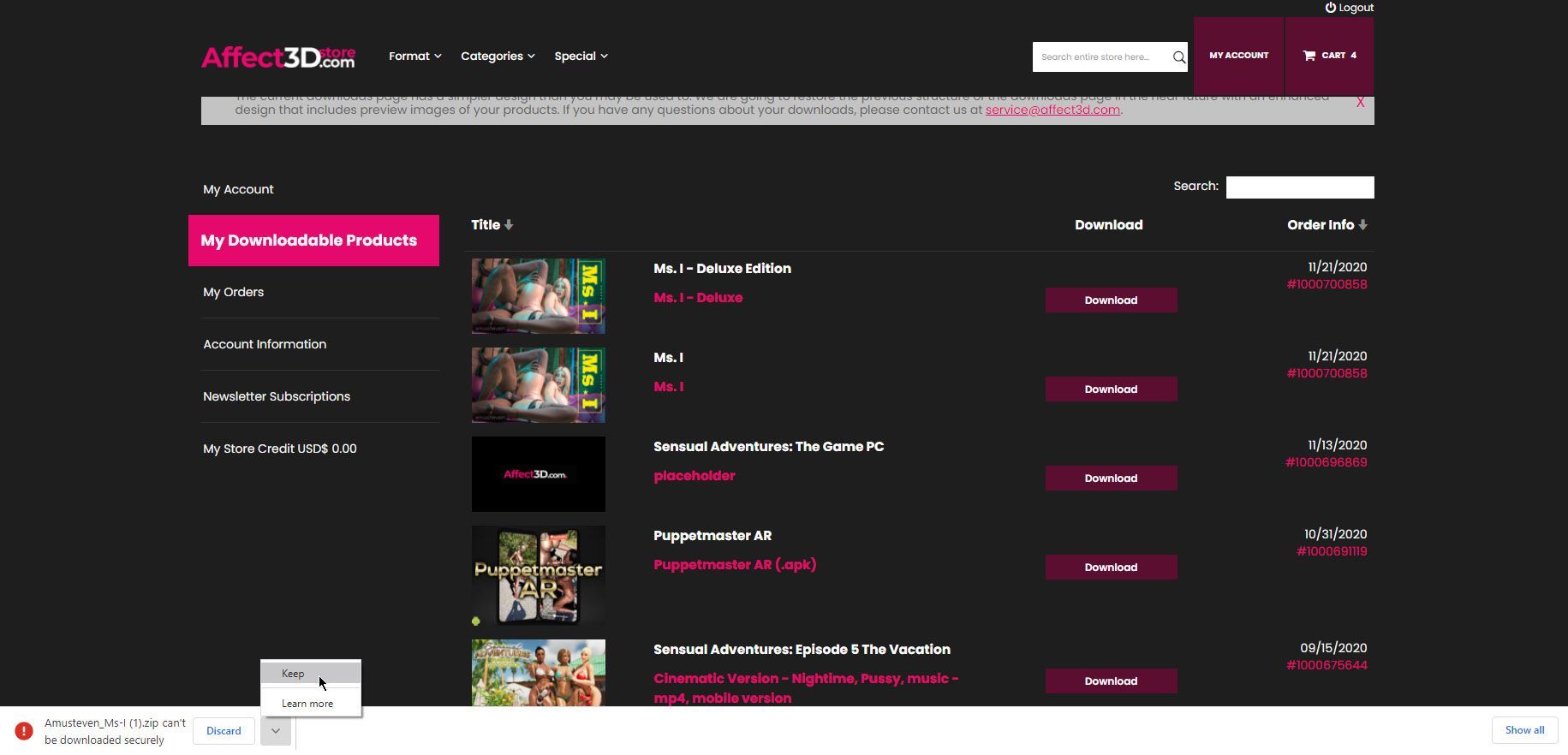
4. The download should now begin. If it does not, you'll need to temporarily adjust your security settings. To do so, click the three dots in the top right corner of your browser then select the "Settings" option.
5. On the new page, click on the "Privacy and Security" option from the menu on the left side.
6. A new set of options will appear in the center of the window, select "Security" from the available options.
7. A new options menu will appear, the first one has a "Safe Browsing" header, with three radio button options below it. Scroll down to the "No Protection" radio button and select it.
8. Return to the Downloads page, refresh the tab, and try downloading your product again as described in steps 1-3. If you are still unable to download your product, please consider using another browser such as Firefox, Microsoft Edge, or Safari if you're a mac users.
9. Once you've downloaded all your products, remember to revert your Safe Browsing settings to "Standard Protection."
If you need additional assistance, please contact our support team at [email protected]